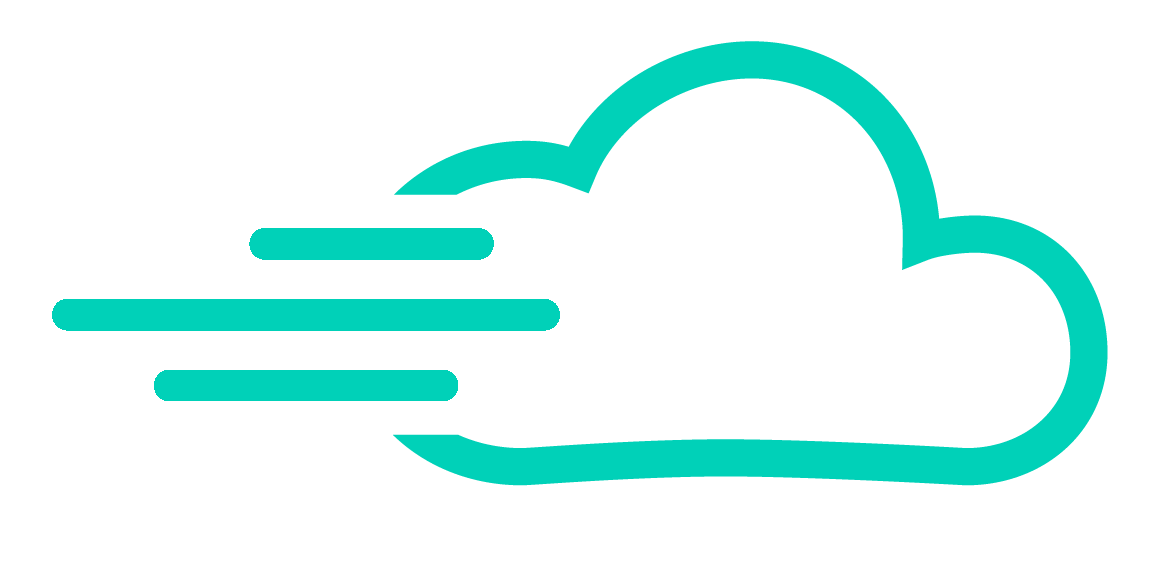Start Page : A blank overview
After going through the tutorial and successfully setting up your account, you’re now on the InstantPlayable start page – a clean slate ready for your input.
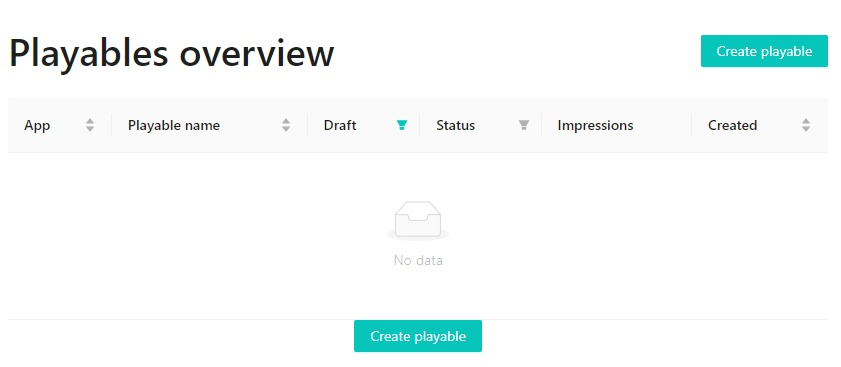
Armed with your newfound knowledge, the next step is straightforward. From the APK of your game, we will transform it into a playable ad using the cutting-edge technology of nothing2install 3DPipe. The process begins by clicking on “Create Playable.” Let’s transition from theory to practical implementation, one step at a time. Welcome to the start of your journey with InstantPlayable!
Playable Creation: Configuring Your First Ad with MobControl
As we navigate through the Playable Creation page, let’s set up your initial creation using MobControl as our example. However, for new users, we strongly recommend starting directly with their own APKs for immediate practical application. Rest assured, our team ensures precision, and later in this use case, you’ll see that human verification guarantees the quality of your playable ad creation.
Required:
- APK:
- Upload your game’s APK file by choosing a file or dragging it into the designated area.
- Application Name:
- This field is automatically filled with the name of your application. No manual input is needed.
- Playable Name:
- Enter the desired name for your playable ad.
Optional Settings:
- Payable Ad Maximum Duration:
- Set the maximum duration for your playable ad (e.g., 60 seconds).
- Splashscreen Duration:
- Specify the duration of the splash screen (e.g., 0 seconds).
- Preview Orientation:
- Choose between Portrait and Landscape.
- Preview:
- View a preview of your playable ad.
- Apple Store URL:
- Provide the App Store link for iOS users.
- Google Play Store URL:
- Provide the Google Play Store link for Android users.
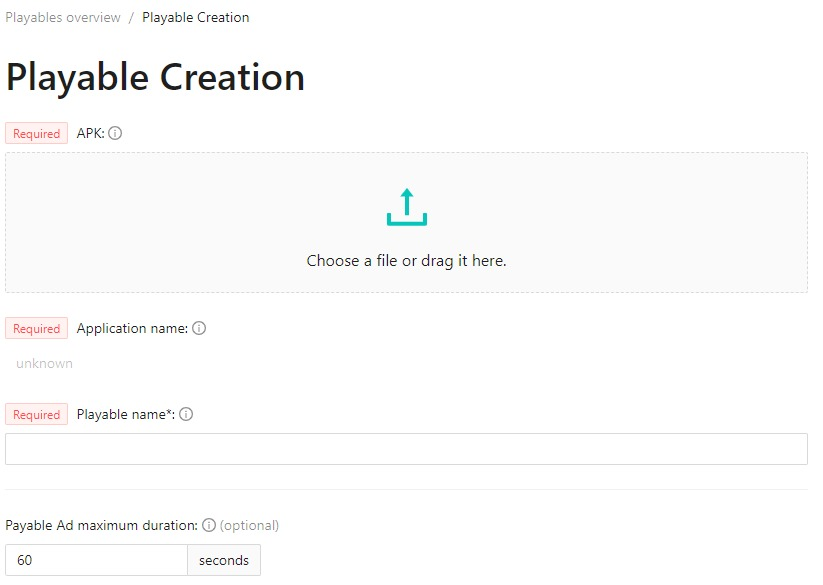
Now, let’s proceed with the configuration, focusing on the key elements to ensure your first creation aligns with your vision.
Note: While optional, it’s strongly recommended to engage with these settings now to maximize your experience.
Configuration Playable Creation : Mob Control
1. APK (Mob Control.apk):
- The APK file is the core game asset. Uploading Mob Control.apk ensures that the playable ad accurately represents your game.
2. Application Name (Mob Control):
- The application name is automatically populated based on the uploaded APK. It’s crucial for consistency and brand recognition across platforms.
3. Playable Name (My First InstantPlayable with Mob Control):
- The playable name serves as a user-friendly identifier : “My First InstantPlayable with Mob Control”.
4. Payable Ad Maximum Duration (30 seconds):
- The 30-second duration is strategically chosen for optimal user acquisition. It strikes a balance between showcasing essential gameplay and maintaining user engagement, aligning with industry best practices.
5. Splashscreen Duration (10 seconds):
- A 10-second splash screen duration is implemented to provide a brief introduction, allowing users to bypass initial screens and jump directly into level 1. This enhances the overall user experience and encourages interaction.
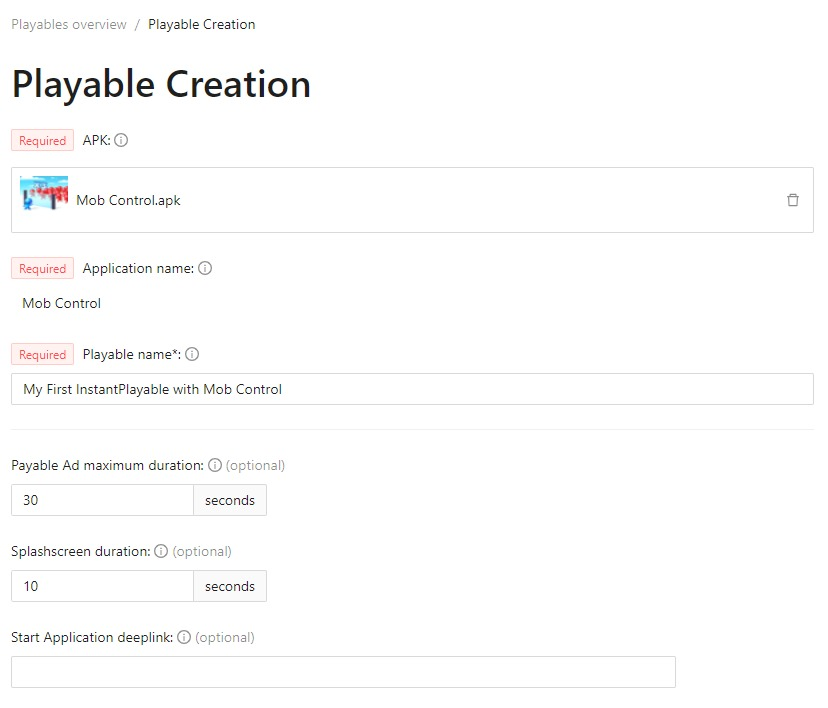
6. Preview Orientation (Portrait/Landscape):
- Supporting both Portrait and Landscape orientations ensures compatibility with various devices, accommodating a broader audience and enhancing the ad’s reach.
7. Preview:
- The note “Generate preview may take time” indicates the system’s effort to produce an accurate preview. Patience during this phase ensures a reliable representation of your playable ad. Note that the CTA after 30 seconds is not visible in the preview.
8. Apple Store URL:
- The Apple Store URL https://apps.apple.com/fr/app/mob-control/id1562817072 serves as a Call-to-Action (CTA) for iOS users, directing them to download Mob Control from the App Store.
9. Google Play Store URL:
- The Google Play Store URL https://play.google.com/store/apps/details?id=com.vincentb.MobControl functions as a CTA for Android users, guiding them to install Mob Control from the Google Play Store.
10. Save Playable:
- Once all configurations are in place, click “Save Playable” to generate the interactive ad file. This action finalizes your settings and initiates the process of creating your playable ad.

Each field in the configuration is purposefully filled to optimize user acquisition, streamline the user journey, and adhere to industry standards. This well-rounded approach ensures a compelling and effective playable ad for your game, Mob Control. Don’t forget to save your settings to complete the process. The CTAs (8 and 9) become active after 30 seconds, leading users to their respective app stores. Note: The CTA is not visible in the preview; it activates during the actual user interaction.
Post-Save Playable: Need Validation
After clicking “Save Playable,” you transition to the “Need Validation” stage. This crucial step involves our technical team meticulously inspecting your APK configuration to ensure seamless deployment in our cloud. The validation process encompasses bandwidth considerations, frame rate optimization, and overall quality assessment.
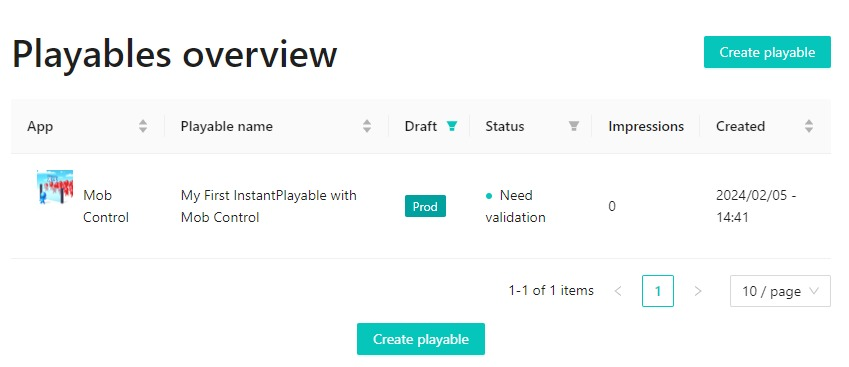
Our commitment to delivering top-notch playable ads means that our team may reach out to you during this phase. This communication aims to verify that the configuration aligns with your expectations and strategic goals for user attraction. Your input and collaboration in this validation process ensure that the final playable ad meets and exceeds your user acquisition objectives.
Feel free to engage with our technical experts and provide any necessary insights to tailor the playable ad precisely to your vision. Your active participation in this validation stage contributes to the overall success of your campaign and maximizes its effectiveness in attracting users to your application.
Additionally, if you wish to revisit the setup for further review, please note that only the “Preview” action is available at this stage. This allows you to preview the playable ad and gain a firsthand experience of the user interaction.
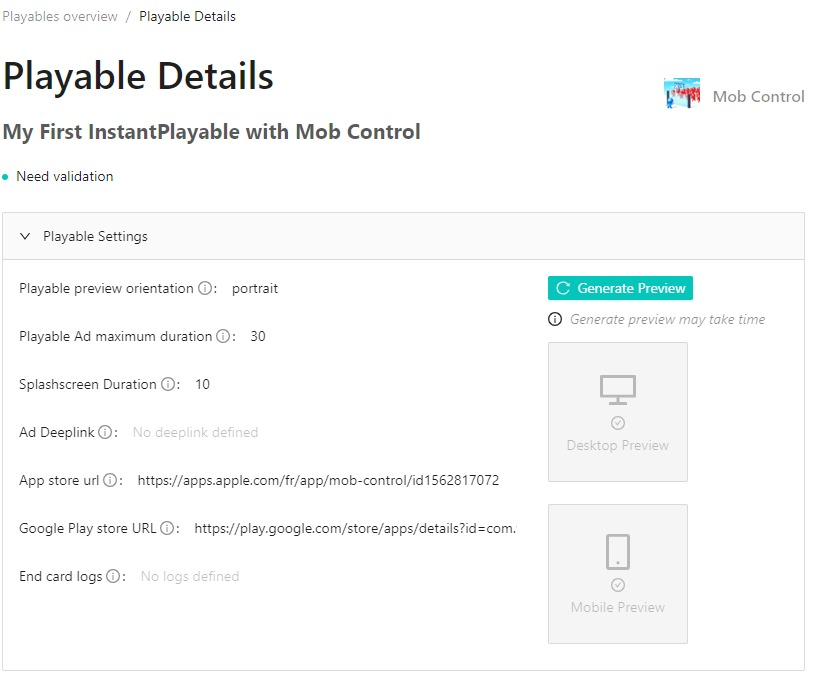
Also, rest assured that our team and our SAAS platform will keep you informed via email throughout this process. Regular updates will ensure that you are well-informed about the progress and status of your playable ad deployment.
Playable Overview: Ready for Launch
Congratulations! You’ve reached a significant milestone in your playable ad journey. Upon receiving confirmation that your playable has been validated, you’ll notice a transition in the Playable Overview from “Need Validation” to “Not Running.” This shift indicates that your playable ad is now ready and waiting for your green light to launch.
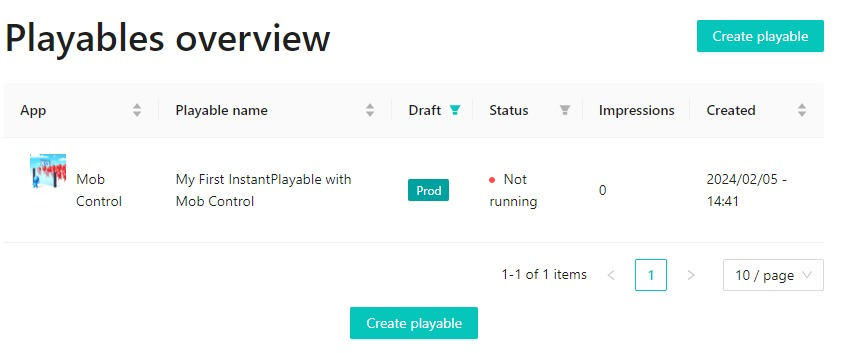
Playable Details: Pre-launch Verification
As you navigate through the “Playable Details” section, you have the opportunity to review and verify the crucial parameters of your playable ad:
- Playable Preview Orientation: Portrait
- Playable Ad Maximum Duration: 30 seconds
- Splashscreen Duration: 10 seconds
- App Store URL: https://apps.apple.com/fr/app/mob-control/id1562817072
- Google Play Store URL: https://play.google.com/store/apps/details?id=com.vincentb.MobControl
If everything looks as expected and aligns with your campaign objectives, and you’re ready to unleash your playable ad to the world, proceed to the next step:
Launch Playable: Click on “Launch Playable” to initiate the deployment of your playable ad. This action activates your ad campaign, reaching your target audience and marking the beginning of the user acquisition phase.
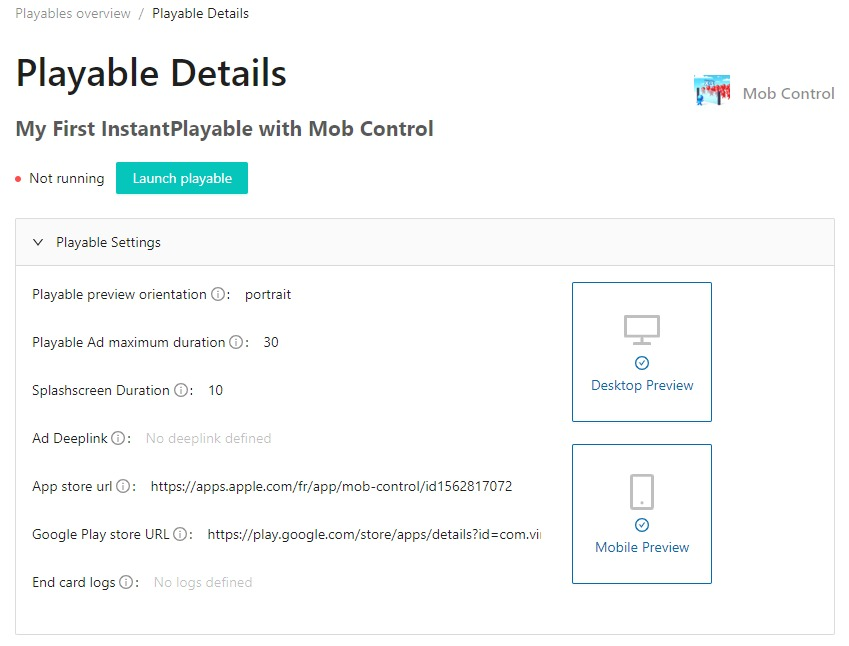
But wait, there’s more!
You’ve clicked “Launch Playable,” and now, here comes the exciting part!
Starting: A small button labeled “Starting” will initiate, with a vibrant green light flashing. This signals that your playable ad is in the process of being launched. Please be patient as this might take a little time.
While You Wait: Feel free to take a moment for yourself – grab a cup of coffee, stretch your legs, or perhaps indulge in a quick break. The technical gears are turning behind the scenes to ensure a seamless launch for your playable ad.
Stay Tuned: Keep an eye on the “Starting” status, and once it transitions to “Running,” your playable ad is officially live and ready to engage users. It’s a moment of accomplishment, and the beginning of a dynamic journey in user acquisition.
Playable Resources: Accessing Your Assets
Fantastic news! Your playable ad is now officially “Running,” and valuable resources are at your fingertips.
Playable Resources:
Download Playable File: Explore the provided URL, where you’ll find essential assets for your playable ad. Click on “Download Playable Files” to acquire the necessary files tailored for usage on your chosen ad networks.
Network Integration: This feature streamlines the process for networks like Mintegral and AppLovin. By clicking the button, you’ll access the downloadable files, perfectly optimized for seamless integration with these ad networks.
Next Steps:
- Click on the URL to explore and access your playable resources.
- Download the playable file tailored for Mintegral and AppLovin by clicking the designated button.
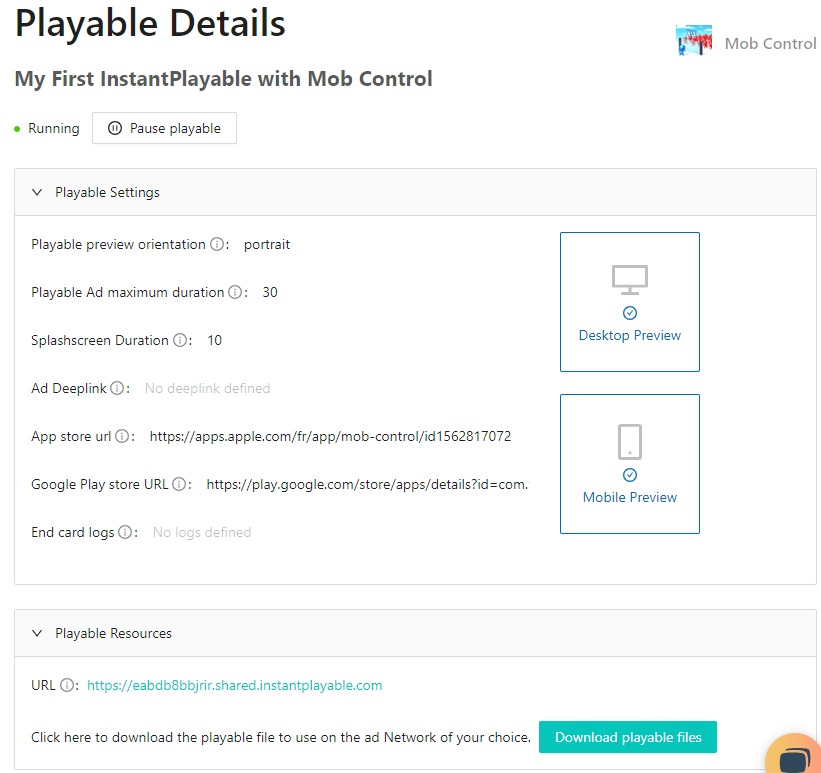
Network Compatibility and Testing: Elevate Your Playable Ad
Exciting developments! Your playable ad is currently compatible with AppLovin and Mintegral, with Facebook and Google compatibility on the horizon.
Testing Platforms:
- MindWorks Creative: https://www.mindworks-creative.com/review/
- AppLovin’s Playable Preview: https://p.applov.in/playablePreview?create=1
Direct Testing Opportunities: Take advantage of these direct testing platforms to assess the quality, compatibility, format (landscape or portrait), and the effectiveness of your Call to Action (CTA). These evaluations will provide valuable insights into the user experience and help optimize your playable ad for maximum impact.
Next Steps:
- Visit the testing platforms for MindWorks Creative and AppLovin.
- Evaluate key aspects of your playable ad during the testing phase.
- Consider factors such as quality, format, and the impact of your CTA.
Reach Out to Us: If you encounter any challenges or have questions during the testing and deployment process, we’re here to assist you. Feel free to reach out via our chat bot or through the contact form on the SAAS platform.
Your interactive advertising journey has reached a pivotal point. Best of luck with your testing, and may your playable ad captivate audiences across diverse networks!
Armed with these resources, you’re well-equipped to amplify the reach of your playable ad across various ad networks. Feel free to proceed, and may your campaign continue to thrive!